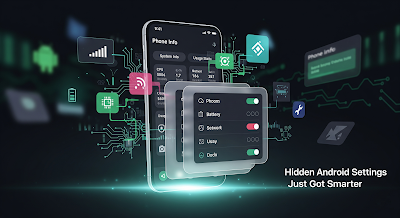Android’s Secret Phone Info Menu Just Got a Whole Lot Smarter
Ever stumbled upon that hidden “Phone Info” screen on your Android device? You know—the one that reveals battery stats, signal strength, network type, and testing options. If you’ve ever used it, you probably thought, “Wow, this is helpful… but why does it look like it’s from 2012?”
Well, good news—Google just gave this hidden Android menu a major makeover. And if you’re a curious Android user (or even a tech enthusiast), this update is worth checking out.
Wait… There’s a Hidden Menu on Android?
Yep, and it’s not exactly a secret among power users. On most Android phones, you can access this menu by opening the Phone app and dialing:
*#*#4636#*#*
Once you enter that code, you’re taken to the “Testing” or “Phone Info” menu—a powerful tool that gives you deeper insights into your device’s inner workings. Think of it like popping the hood of your car.
What’s Changing in This Hidden Menu?
In Android’s latest update (seen in Android 15 beta versions), the once cluttered and confusing interface is getting a much-needed facelift. Google has cleaned up the layout, added icons, grouped related features, and made the entire experience easier to navigate.
Here are some of the key changes in this newly redesigned menu:
- Cleaner categories: Info is now split into easy-to-understand sections like Network Info, Battery Stats, and Usage History.
- Visual upgrades: Icons and consistent formatting make it look more like a proper Android setting page—not a developer’s backroom tool.
- Streamlined navigation: No more endless lists. Each section is more focused and user-friendly.
- More helpful data: Battery cycles, screen-on time, mobile radio activity, and more—right at your fingertips.
It's a much more welcoming place now—not just for developers, but for anyone curious about how their phone works.
Why Should You Care About the Phone Info Menu?
You might be wondering, “Do I even need this feature?” Well, maybe not every day—but when something’s not quite right with your phone, this tool can come in handy.
Here are just a few examples:
- Battery draining too fast? See how often your screen is on or how often the phone is waking up.
- Slow mobile data? Check if you’re actually connected to 4G or 5G, and monitor signal strength in real time.
- App behaving weirdly? Dig into usage stats or network activity to spot the problem.
- Testing SIM cards or networks? Use this menu to force your phone into specific network modes like LTE-only or 3G.
It’s like having a diagnostic tool built into your phone—and now, thanks to the redesign, it’s much easier to use.
Let’s Talk About Battery Stats
One of the most exciting improvements in the updated menu is the Battery Info section. You can now see your phone’s full battery history—including:
- Battery charge cycles
- Charging voltage
- Battery temperature
- Last full charge
- Battery health estimates
Not too long ago, you needed a third-party app—or root access—to find this kind of information. Now it’s all built-in. This is huge for anyone trying to get the most life out of their device.
Network Nerds, Rejoice
If you love diving into mobile network data (or you’re just having connection issues), the Network Info section is better than ever. It shows:
- Current network type (e.g., LTE, 5G, HSPA)
- Signal strength in dBm
- Cell tower IDs and handover info
- SIM and radio status
Plus, if you're testing a new SIM card or traveling between regions, this menu can show whether your phone is truly connected to the best available signal—or just pretending to be.
Why Google’s Redesign Matters
Let’s be honest: many Android users had no idea this menu even existed. And those who did often found it... well, ugly. The new version fixes that, and more importantly, it signals that Google is bringing advanced tools to regular users.
It also means fewer people have to rely on sketchy third-party apps just to see their phone’s health. By baking more diagnostics into the OS itself, Android becomes more open and trustworthy—two things tech-savvy users really appreciate.
A Quick Personal Story
I remember once helping a friend figure out why their phone was dropping calls all the time. Turns out, the phone was defaulting to 3G even though they had 4G coverage. I used the *#*#4636#*#* code to force LTE-only mode—and boom, calls improved instantly. That same option is now easier to find in the redesigned menu.
Tools like this are often overlooked, but they can save you time, frustration, and even money.
How to Access the Menu
Just in case you missed it earlier, here’s how to access the Phone Info menu:
- Open the Phone app on your Android device
- Dial *#*#4636#*#*
- Tap on “Phone Information” or “Battery Info” depending on your needs
Note: Not all devices show the exact same layout, and some carriers may restrict access. The newest updates are expected to roll out first on Pixel devices running Android 15 and later.
Final Thoughts: Small Change, Big Win
The update to Android’s hidden Phone Info menu might seem minor at first glance, but it’s a big win for transparency and usability. With better visuals, easier navigation, and more helpful data, this tool goes from being a hidden gem to something you’ll actually want to use.
Whether you’re troubleshooting, geeking out over stats, or just want to understand your phone better—this update is a welcome addition to the Android experience.
Have you tried the new menu yet? If not, dial that code and take it for a spin—you might be surprised at what you discover under the hood of your phone.